The Layer Panel
The Layer Panel helps you navigate through the thousands of data layers available to find and apply the one you need. With the tools in this panel you can also create your own layers. The Layers Panel has three tabs: Layers, Search, and myLayers.
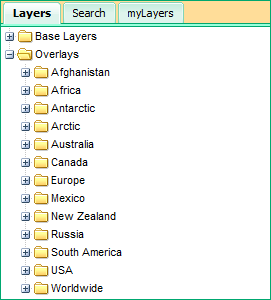
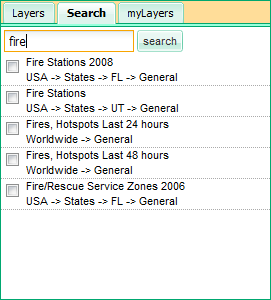
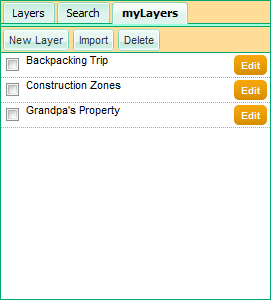
Layers – All of our layers are available for you to use in this section, grouped into a file structure that makes it easy to find related layers. The two main folders are base layers and overlays (for more information about base layers and overlays see the tutorial: Understanding how Layers Work). Once you find the layer you want, click the checkbox next to it and it will be added to the map. Also many of the layers have a yellow information icon next to them; click the icon to learn more about where the data for the layer came from.
Search – We realize that it might to be hard to find what you need when you have thousands of layers to look through. This panel lets you search for the layer you need. Include one or more search terms and click search. The results below will not only have the name of the layer and a check box to activate it, but also which folders to look in to find it.
myLayers – Your first time here, this will probably be empty. This is where you will access to the layers that you have made or imported. We store your layers in the cloud so you can have access to them on any computer with internet access. To learn more about how to create and import layers see Creating and Importing Layers and Editing Layers.
